Whiteout PDF Content with Foxit Reader
If you need to whiteout content that's inside a PDF document, this video shows you how to do this in a free program called Foxit Reader. To download and install Foxit Reader, look under the "Documents" section at Ninite.com. Keep the executable file you download from ninite, because even after you install Foxit Reader, using that exe, running the same exe again later will (1) "check for updates" and (2) "install updates when they exist". That's handy!
Video:
Updated Instructions for Foxit Reader Version: 11.2.1:
To whiteout PDF content in Foxit Reader, first go to the "Comment" tab:
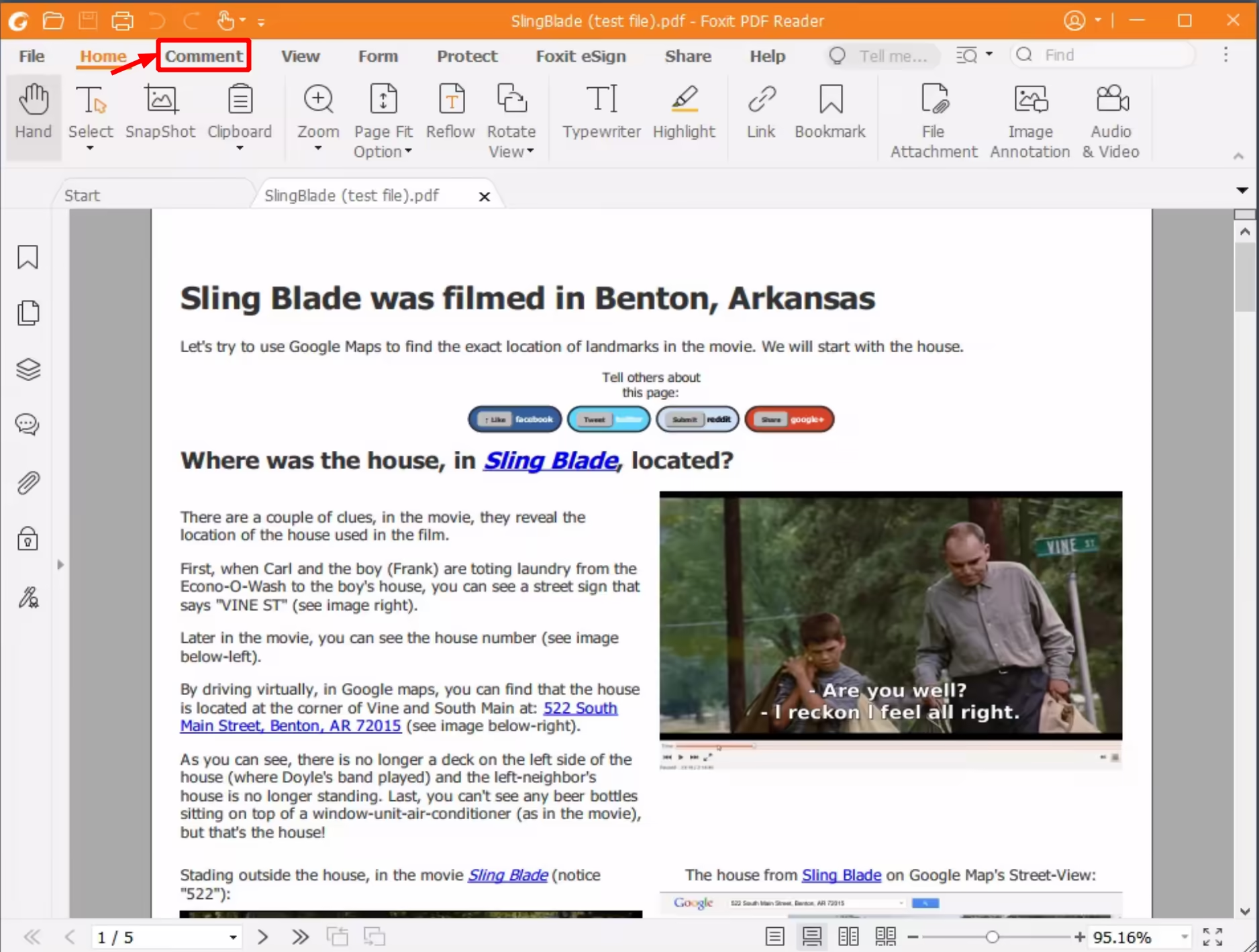
Select the Drawing drop-down, and then "Rectangle":
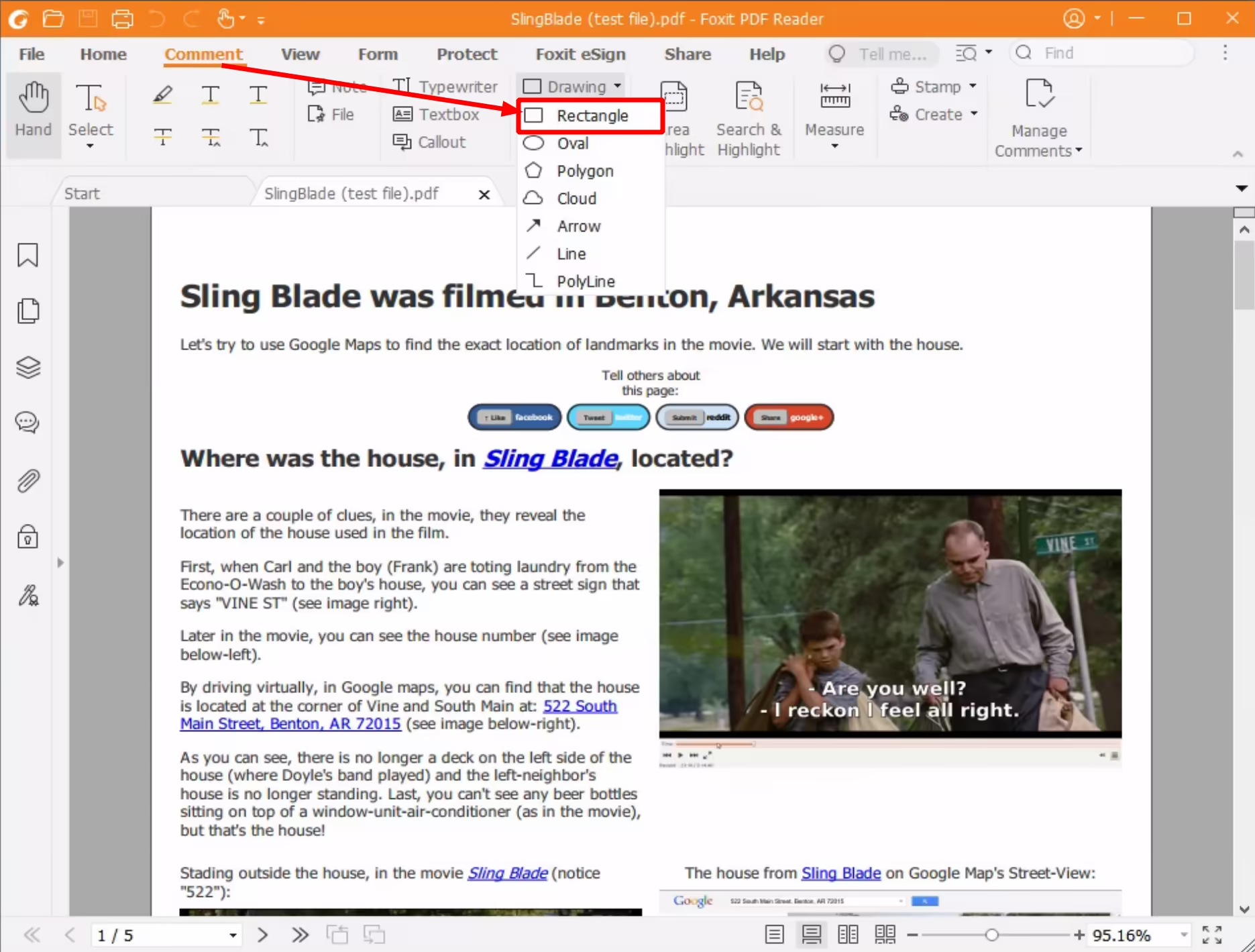
Set the "Line Color" to white:
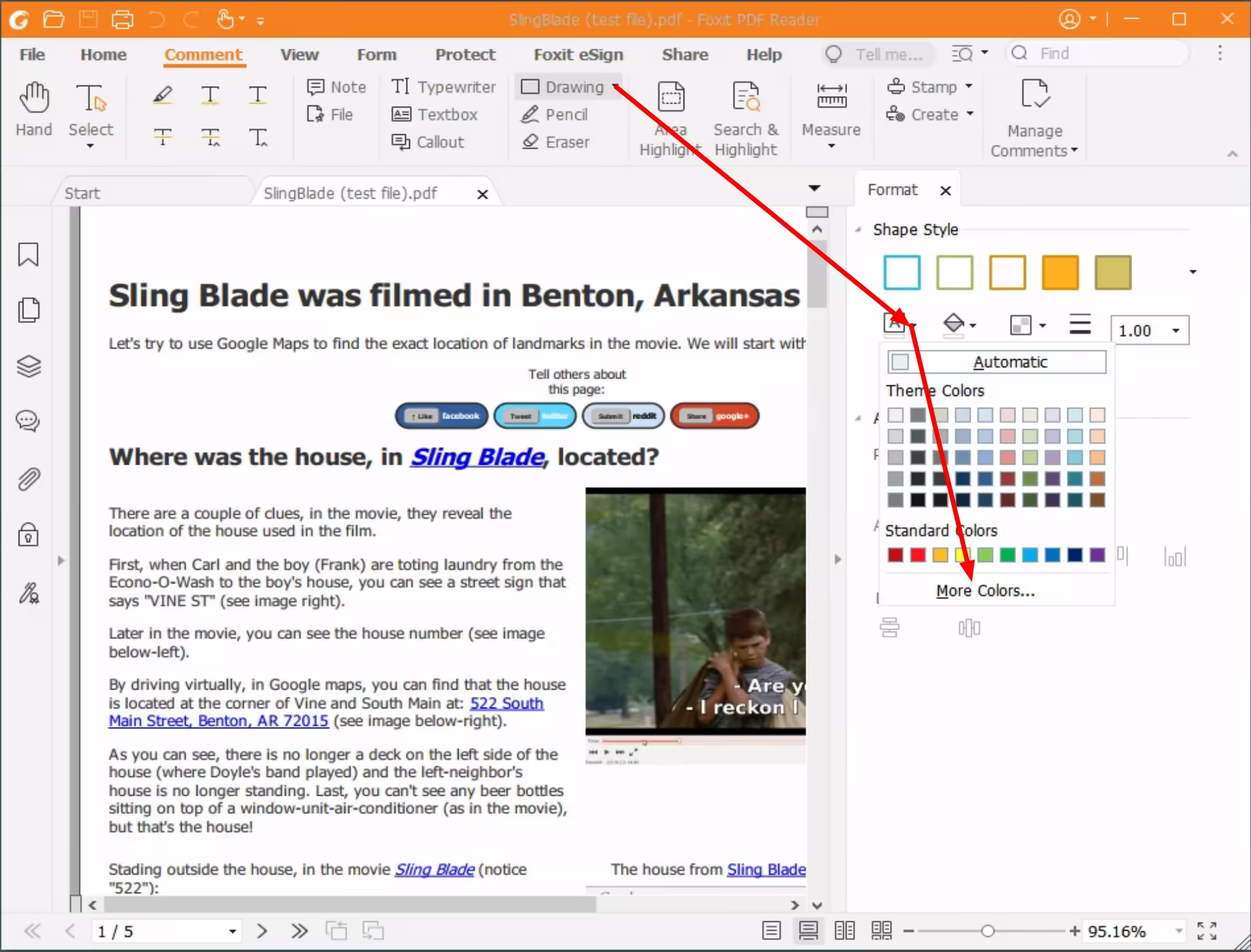
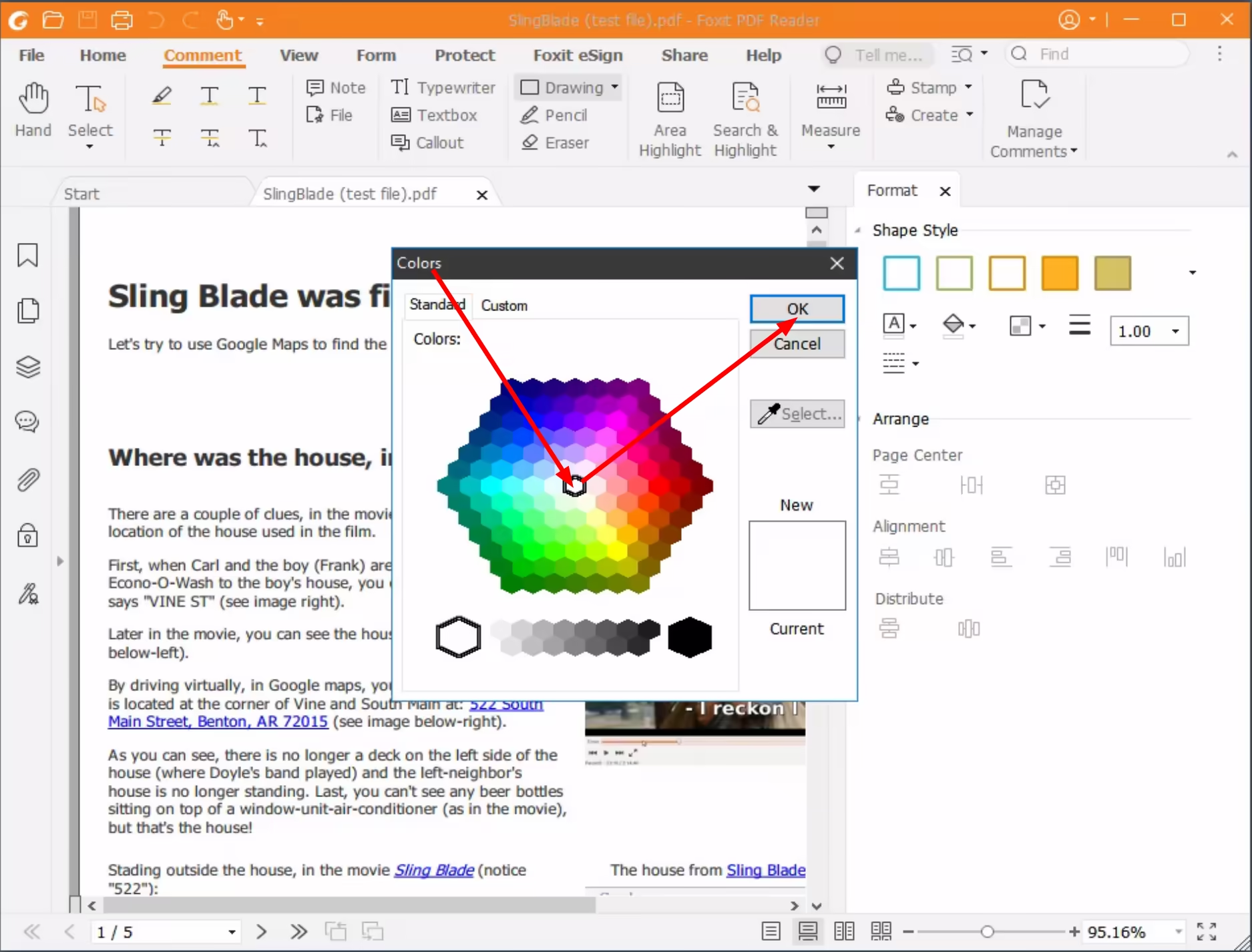
Also, set the "Fill Color" to white:
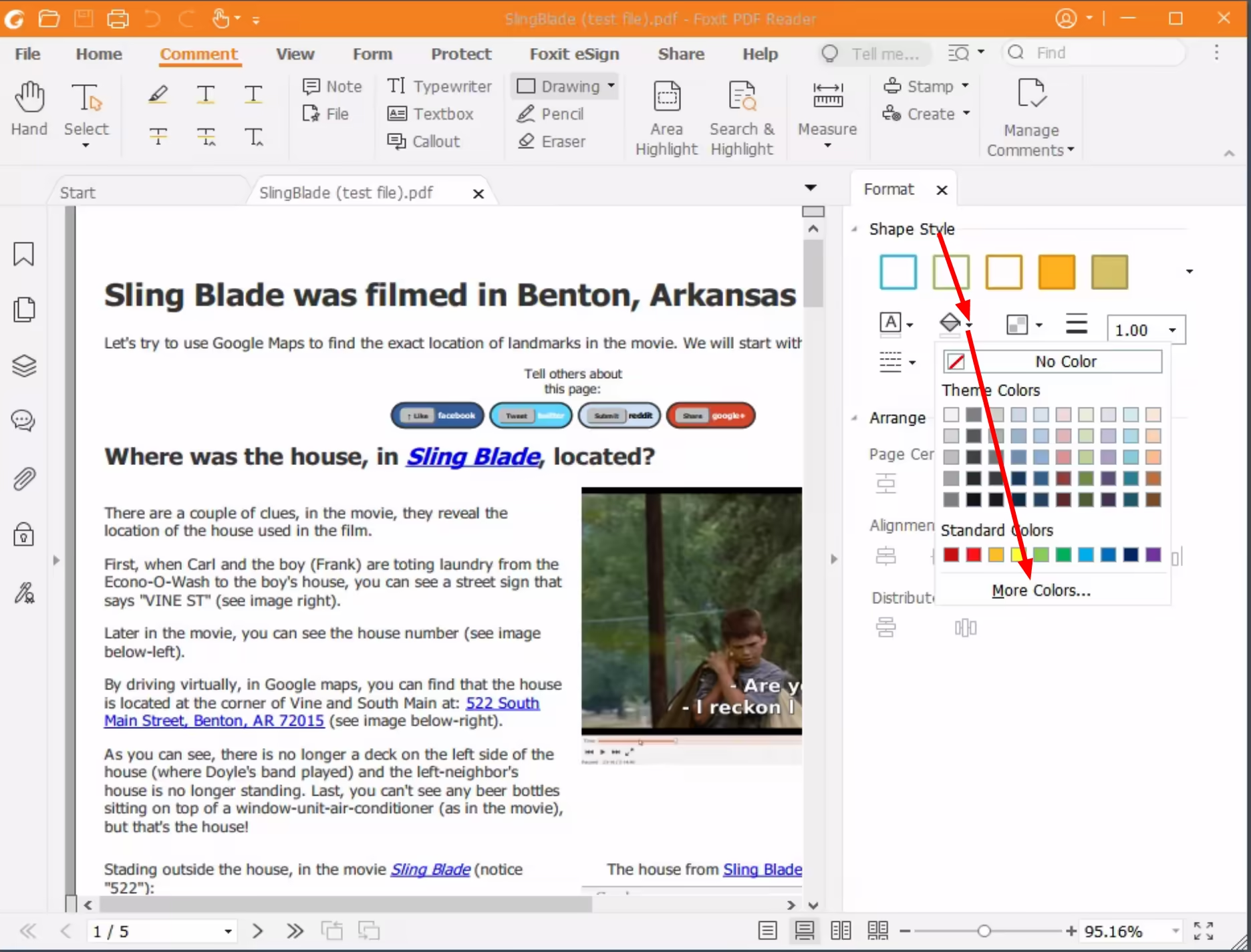
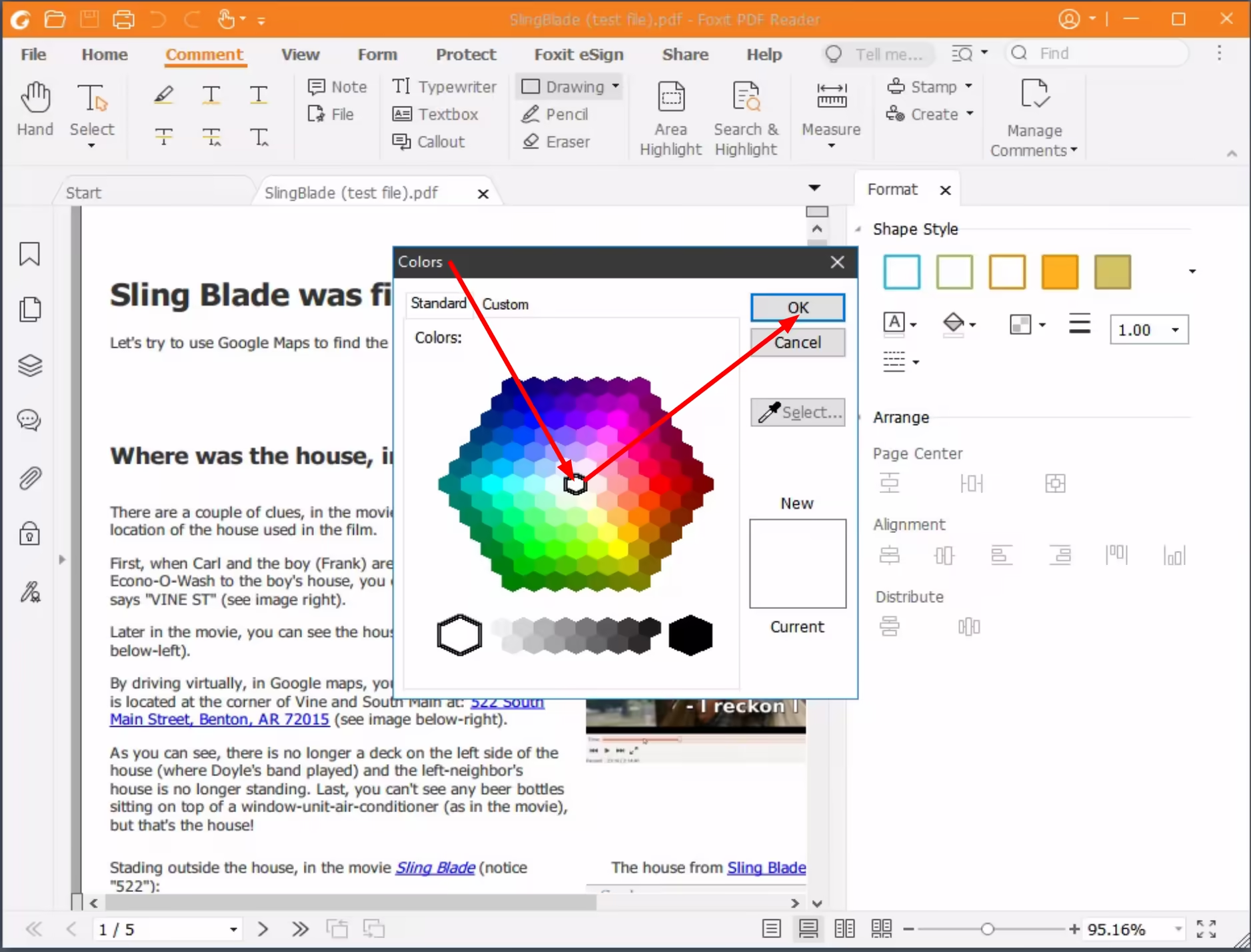
Ensure that Opacity is set to 100%.
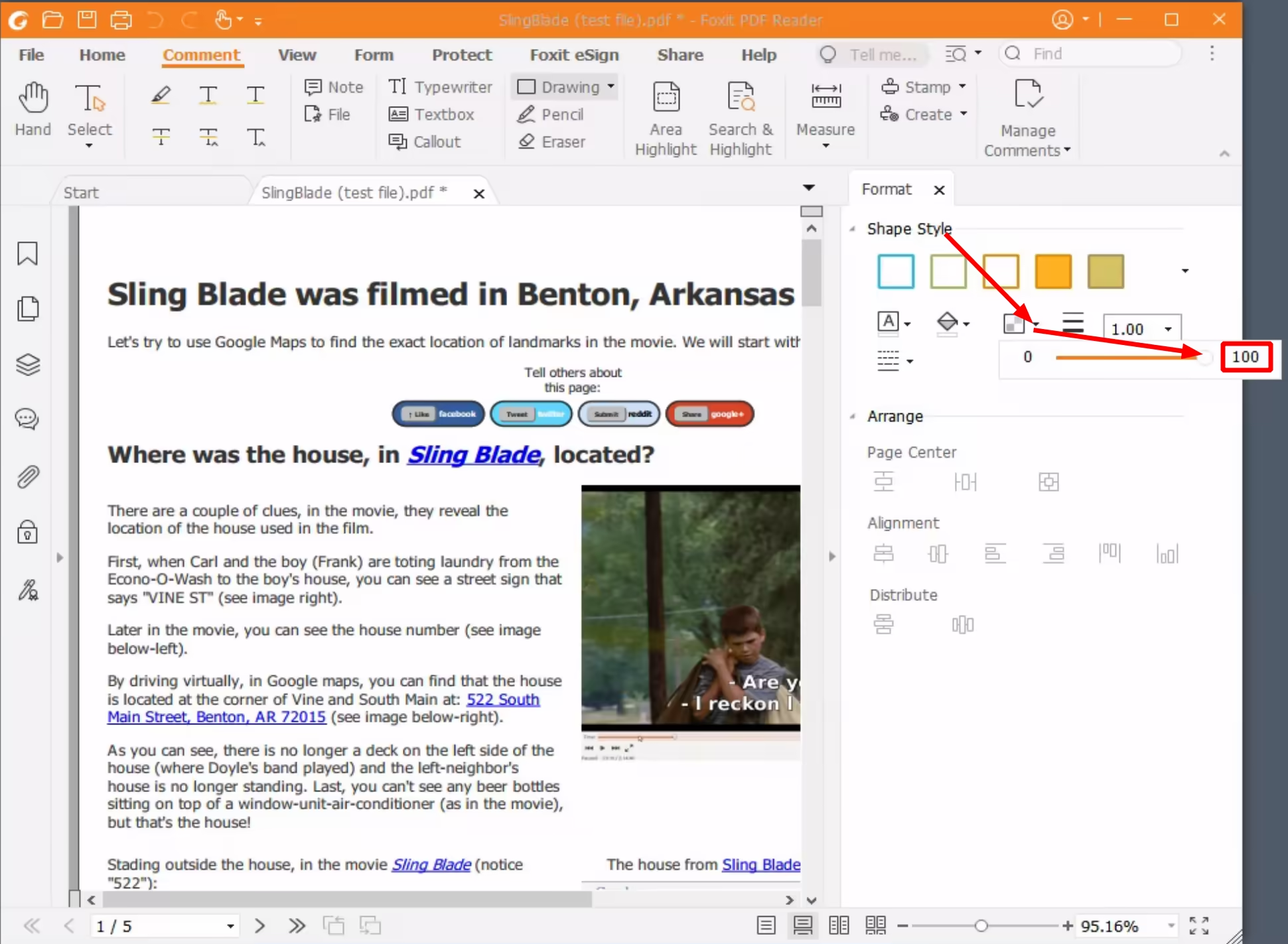
After this, you should be able to drag a rectangle onto the PDF document to whiteout any content you want to make invisible:
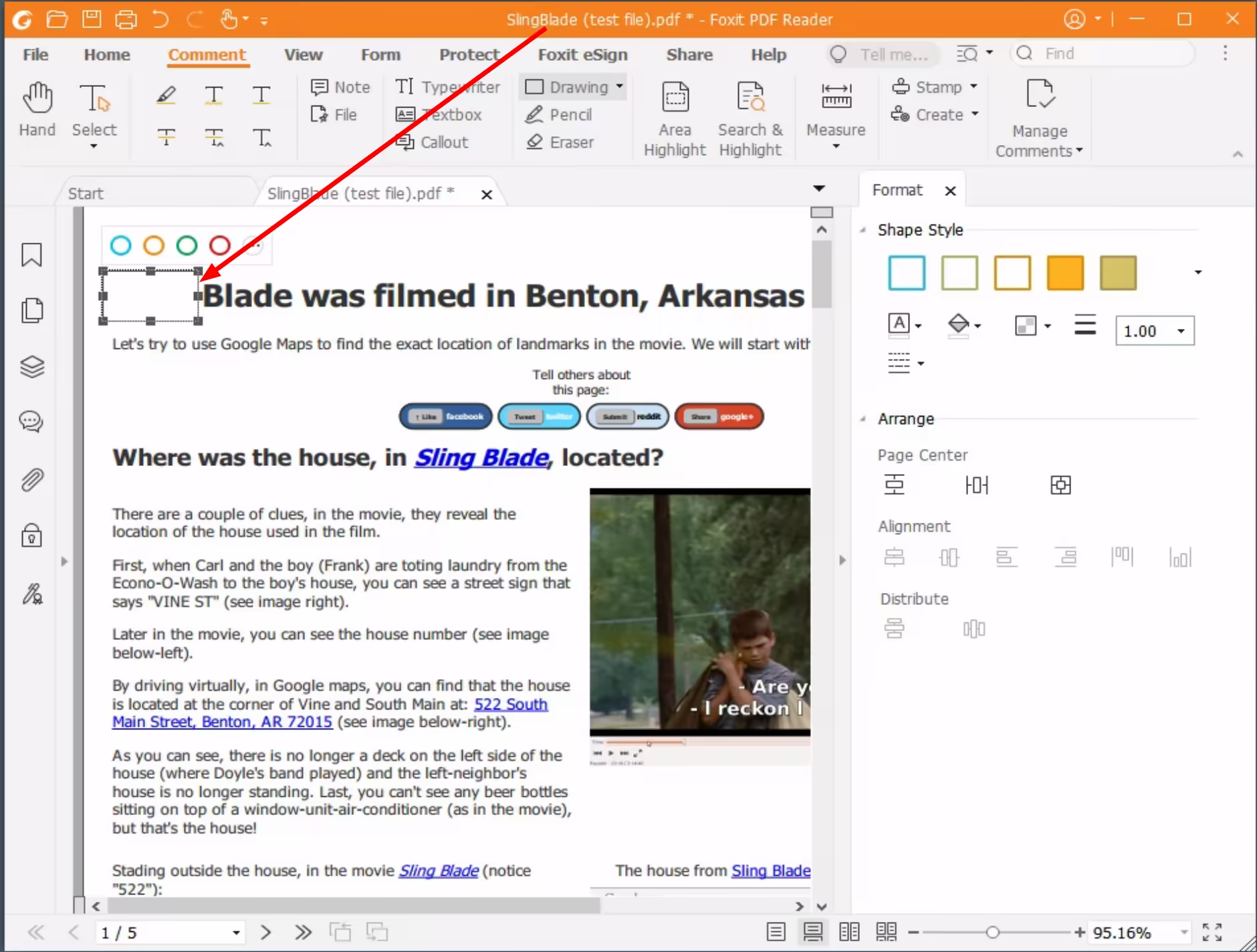
To ensure that your whiteouts cannot be seen, by someone who has an advance PDF editor, hold down ctrl+P, to print the edited PDF document to a new file using "Microsoft Print to PDF", and be sure to check the "Print as image" check box:
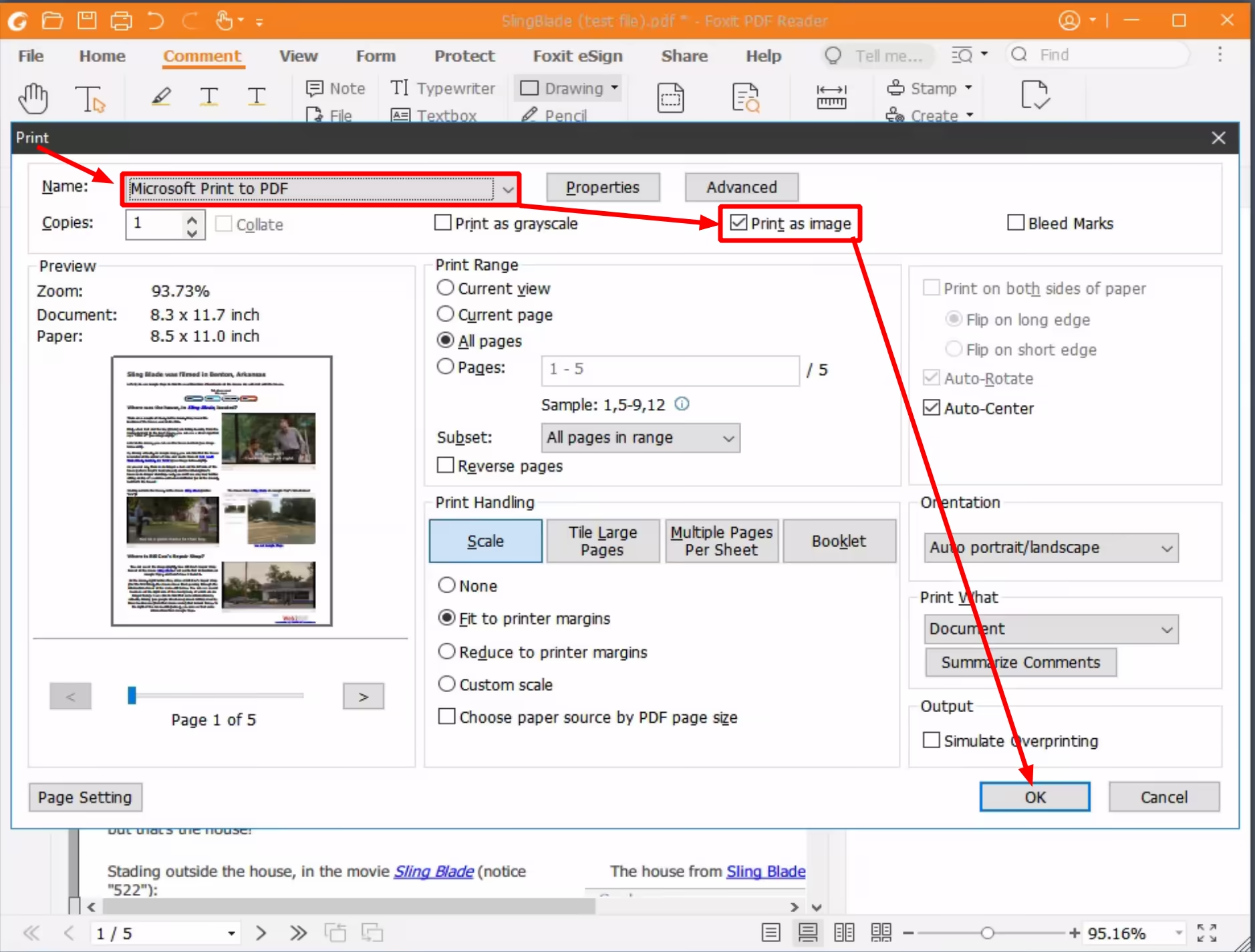
After clicking "OK", Foxit Reader will allow you to to indicate where you want to save the new (edited) PDF document (by navigating to the destination-folder via the left pane. Also, you must name the PDF file that will be created:
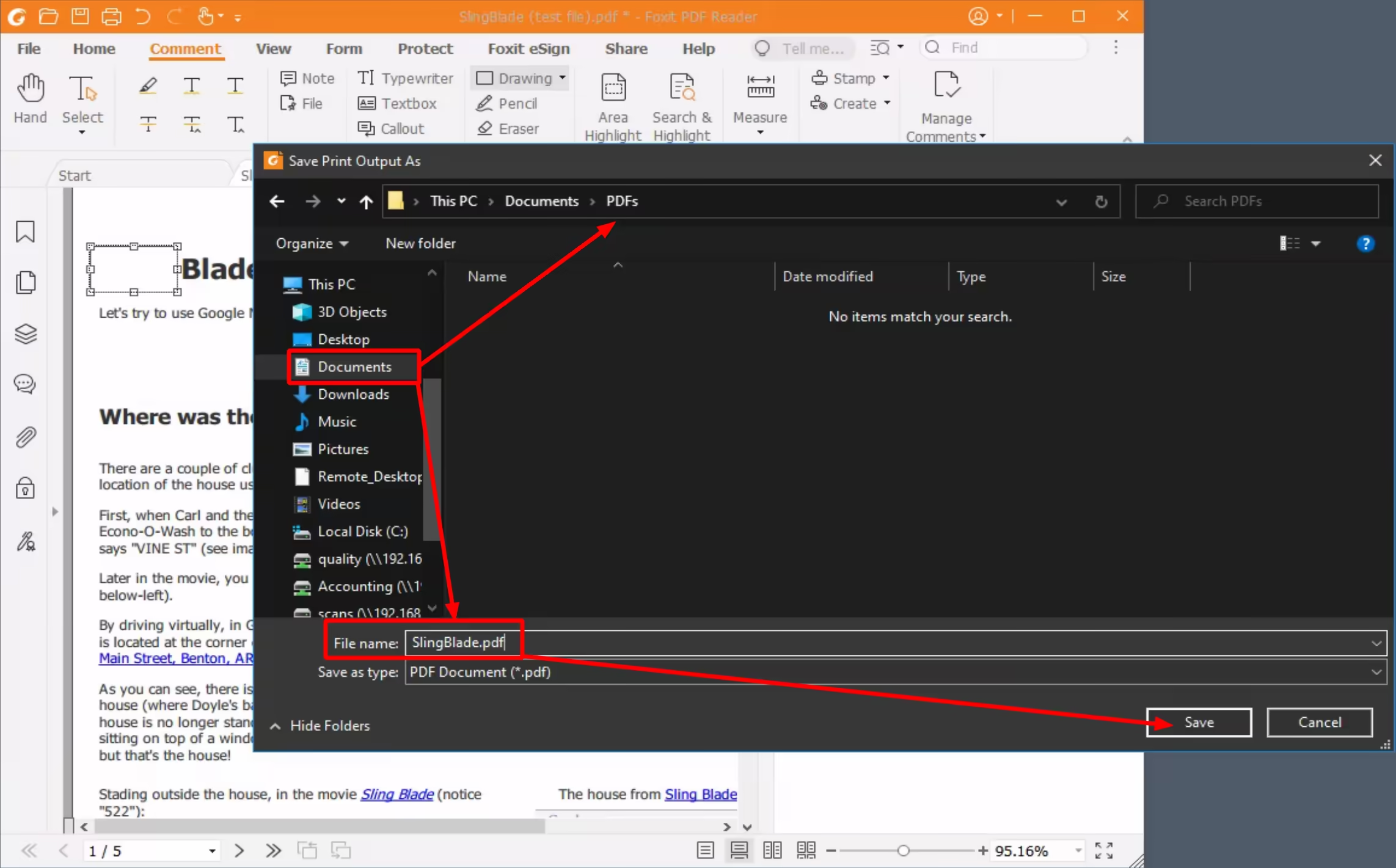
After you save, you can now send the new PDF (that you just created) via email. Make sure to choose the newly edited version, and not the original unedited version, by navigating to the correct location (where you just saved the edited PDF) when attaching the file to an email.
Now, the recipient should receive an edited PDF, where your whiteouts cannot be undone.
Tell others about
this page:
About the Author
Comments? Questions? Email Here